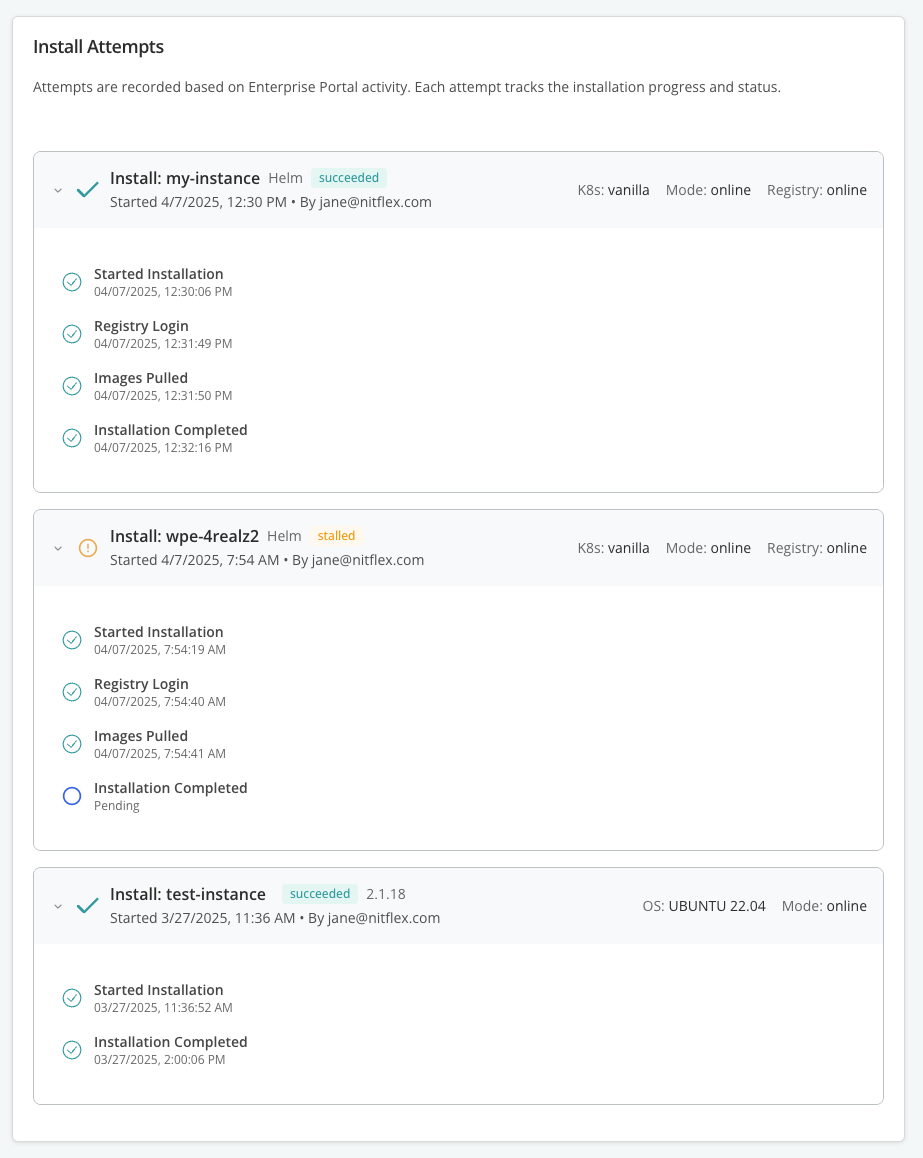About the Enterprise Portal (Alpha)
This topic provides an overview of the Replicated Enterprise Portal.
Overview
The Enterprise Portal is a customizable, web-based portal that provides a centralized location where your customers can:
- View application install and update instructions
- Manage their team members and service accounts
- Upload support bundles
- View insights about their active and inactive instances
- And more
Your customers can access the Enterprise Portal outside their application installation environment at a custom domain that you specify, making it easier for teams to manage instances and get support.
For information about using the Enterprise Portal, see Access and Use the Enterprise Portal.
The following shows an example of the Enterprise Portal dashboard:
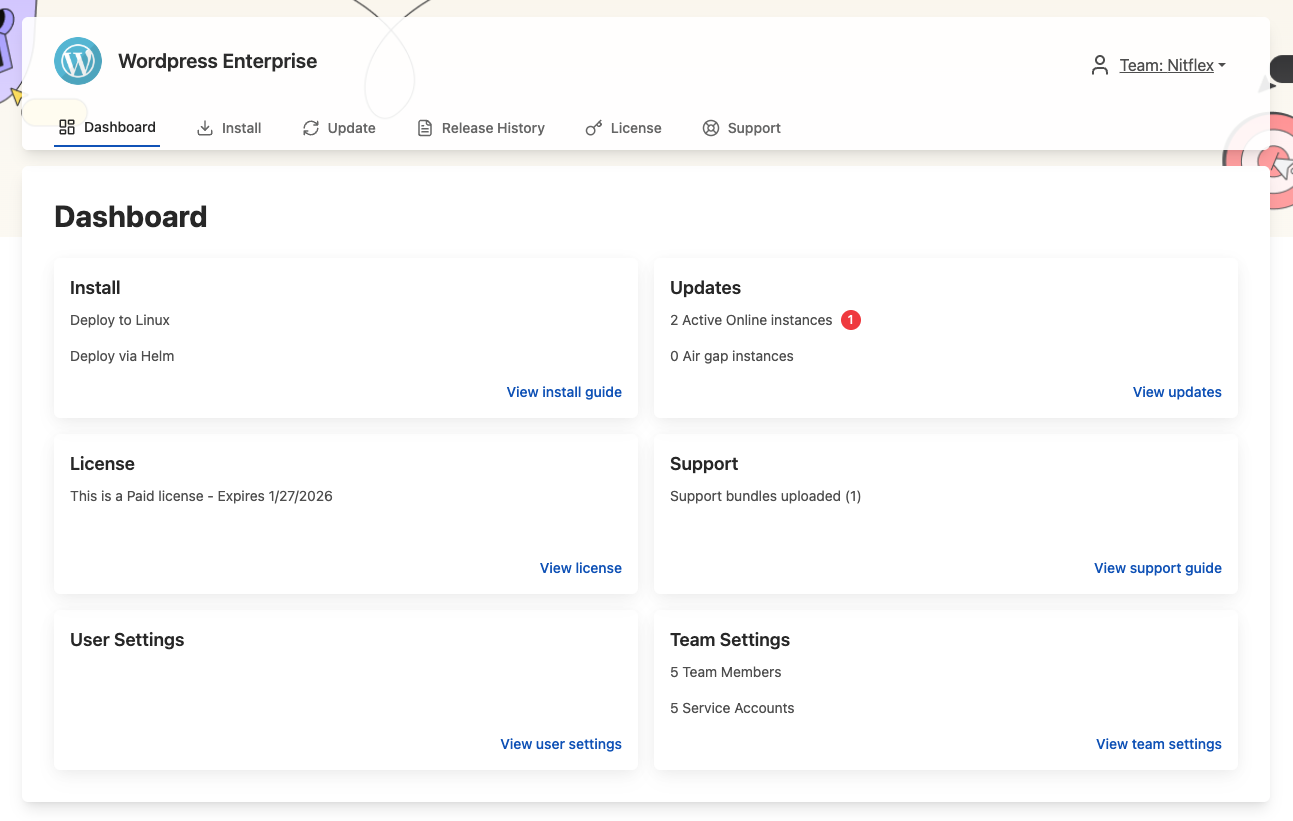
View a larger version of this image
Limitations
-
The Enterprise Portal is Alpha. The features and functionality of the Enterprise Portal are subject to change.
-
Air gap instance records do not appear in the Enterprise Portal until the vendor uploads a support bundle for that instance. For more information, see View Active and Inactive Instances in Access and Use the Enterprise Portal.
Comparison to the Download Portal
The Enterprise Portal is the next generation version of the Replicated Download Portal. Compared to the Download Portal, the Enterprise Portal not only provides access to installation assets and instructions, but also allows users to track available updates, manage their team and service accounts, view the status of their instances, view license details, and more. These features are designed to make it easier for your customers to manage their instances of your application from a centralized location outside of the installation environment.
You can migrate existing customers from the Download Portal to the Enterprise Portal by enabling the Enterprise Portal for their license. For more information, see Manage Enterprise Portal Access.
For more information about the Download Portal, see Access a Customer's Download Portal.
About Customizing the Enterprise Portal
You can configure the Enterprise Portal to use a custom domain, add links and contact information, customize the look and feel of the Enterprise Portal, edit the content of invitation and notification emails, and more. Customizing the Enterprise Portal helps ensure that your customers have a consistent branding experience and can access application- and vendor-specific information.
For more information about customizing the Enterprise Portal, see Customize the Enterprise Portal.
For information about how to set a custom domain for the Enterprise Portal, see Use Custom Domains.
About Instance Reporting with the Enterprise Portal
This section describes the instance reporting functionality of the Enterprise Portal.
Active and Inactive Instances
The Enterprise Portal provides insights to end users about their active and inactive instances, including the application version installed, the instance status, computed metrics like the first and most recent times the instance sent data to the Vendor Portal, and more. For more information about the instance insights available in the Enterprise Portal, see View Active and Inactive Instances in Access and Use the Enterprise Portal.
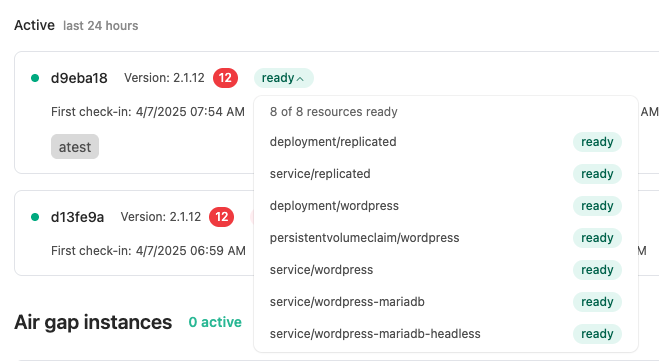 View a larger version of this image
View a larger version of this image
Customer Reporting
The Enterprise Portal sends insights back to the Vendor Portal, which are surfaced on the Customer Reporting page. For more information, see Enterprise Portal in Customer Reporting.
These insights include details about the customer's install attempts. The Enterprise Portal tracks and reports on install attempts by creating unique, just-in-time service accounts. These service accounts allow the Enterprise Portal to send data back to the Vendor Portal when the user starts and completes the installation or takes other actions that are specific to the installation type. The service accounts also provide realtime feedback to the user on their installation progress using checkboxes and status indicators, and allow users to pause and return to an installation attempt. For more information, see Install Attempts in Customer Reporting.
The following shows an example of the Install Attempts section: