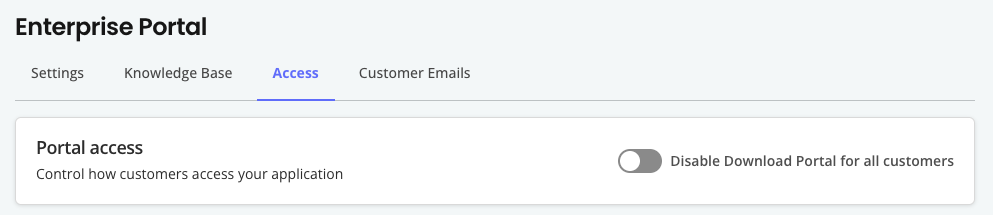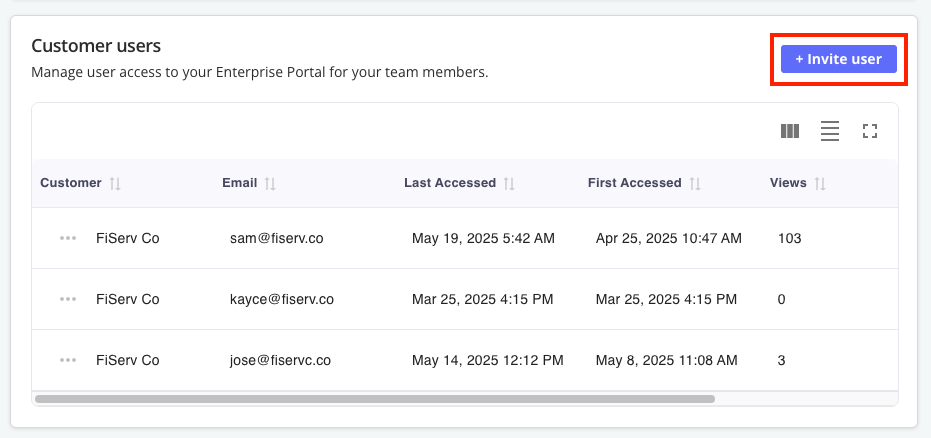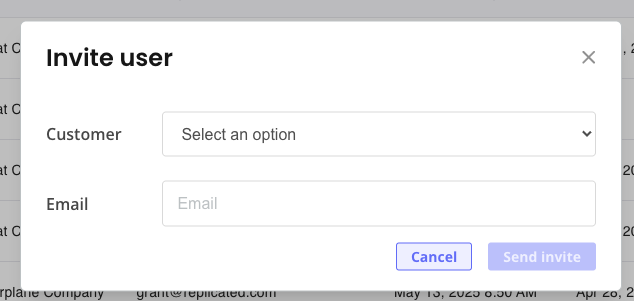Manage Enterprise Portal Access (Alpha)
This topic describes how to enable or disable customer access to the Enterprise Portal. It also describes how to invite users to the Enterprise Portal from the Replicated Vendor Portal.
For information about customizing the invitation email, see Customize the Enterprise Portal.
Manage Customer Access to the Enterprise Portal
You can enable and disable access to the Enterprise Portal for all customers, or on a per-customer basis. When access to the Enterprise Portal is disabled, the customer has access to the Replicated Download Portal instead.
To control customer access to the Enterprise Portal:
-
In the Vendor Portal, do one of the following to enable or disable Enterprise Portal access for your customers:
-
Go to Enterprise Portal > Access. For Portal access, enable or disable the toggle to control if all customers have access to the Enterprise Portal or the Download Portal.
-
Go to Customers and select the target customer. On the customer's page, go to Manage Enterprise Portal Access and enable or disable the Enterprise Portal access toggle to control if the customer has access to the Enterprise Portal or the Download Portal.
-
Invite Users
This section describes how to invite users to the Enterprise Portal using the Vendor Portal. Your customers can also invite users to the Enterprise Portal from the Enterprise Portal Team settings page. For more information, see Manage Users in Access and Use the Enterprise Portal.
To invite users to the Enterprise Portal:
-
Enable access to the Enterprise Portal for the customer. See Manage Customer Access to the Enterprise Portal above.
-
(Optional) Customize the Enterprise Portal invitation email. For more information, see Configure Invitation and Notification Emails in Customize the Enterprise Portal.
-
In the Vendor Portal, go to either Enterprise Portal > Access or to Customers > [Customer Name] > Manage Enterprise Portal Access. Then, click Invite user.
-
In the Invite user dialog, for Customer, select the customer from the dropdown where the user is associated.
-
For Email, enter the user's email address.
-
Click Send invite.